Contact your email hosting provider for your username, password and mail server details.
Go to Settings, Mail, Accounts and tap Add Account.
Tap Other to add your account manually.

Enter your name, email address, password, and a description for your account.
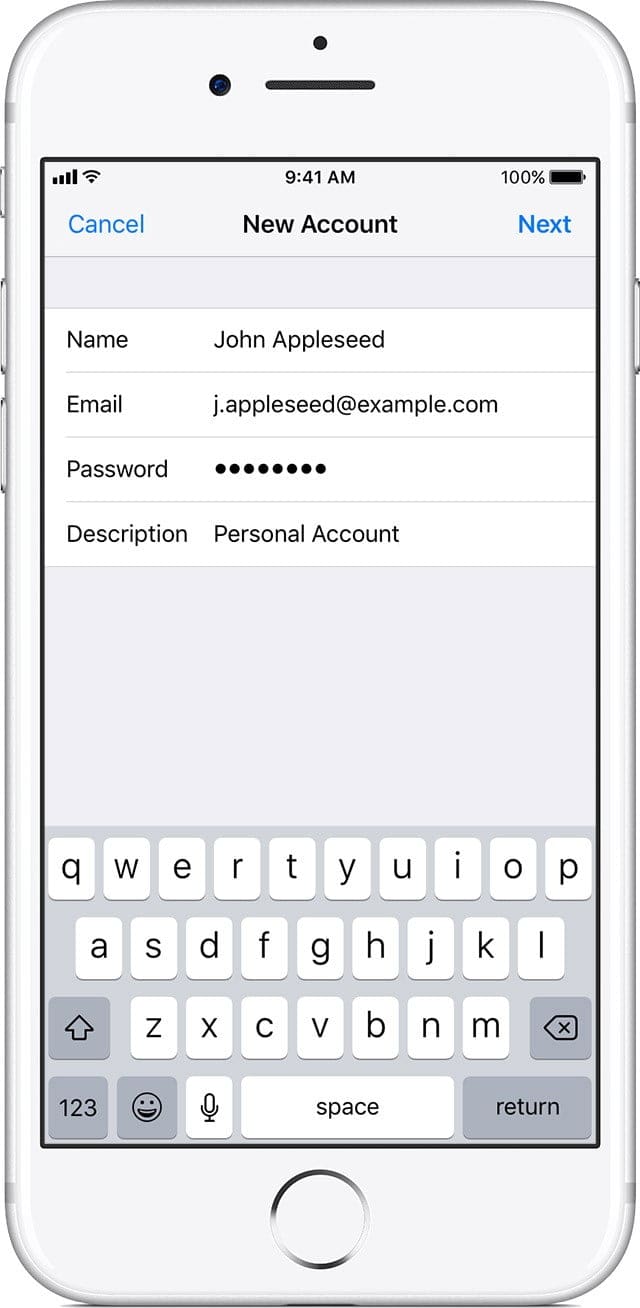
Tap Next. Mail will try to find the email settings and finish your account setup. If Mail finds your email settings, tap Done to complete your account setup.
If Mail can’t find your email settings, then you need to enter them manually. Tap Next, then follow these steps:
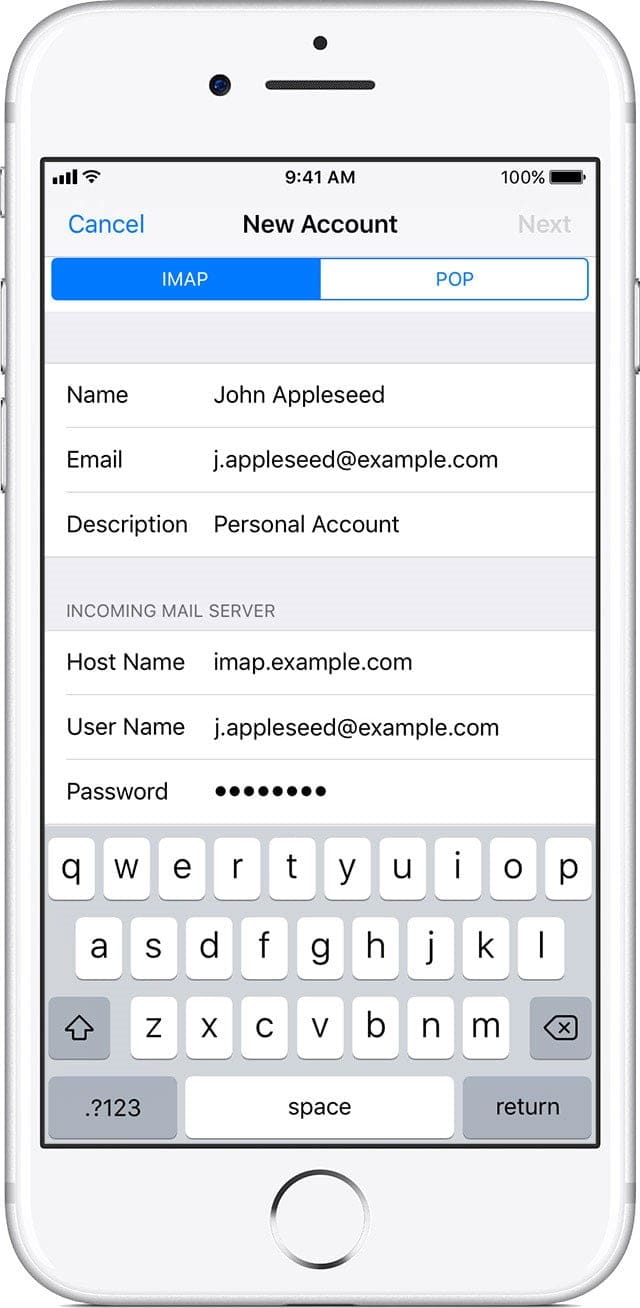
Choose IMAP or POP for your new account.
Enter the information for Incoming Mail Server and Outgoing Mail Server. Your Outgoing Mail Server does not require a username and password.
Your device will verify your email account settings, this may take several minutes.
If you receive an error indicating that you Cannot Connect Using SSL then tap Yes to continue without SSL.
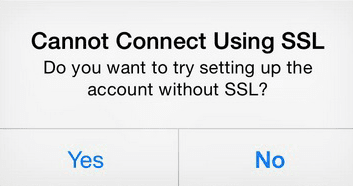
If your email settings are correct, tap Save to finish. If the email settings are incorrect, you’ll be asked to edit them.
*Images compliments of Apple.com

